 |
| MyPixelVault Overview |
 |
| MyPixelVault is a powerful application for cataloguing, indexing and organising images. |
 |
| The power of MyPixelVault lies in its ability allow an unlimited amount of 'keywords' to be attached to each image making searching much easier and much more powerful. This also gives you much greated control over how your images are indexed and organised. |
 |
| Schemes |
| In order to make organising your images easier, MyPixelVault supports the creation of schemes. Each group of images can be allocated a single scheme. A scheme simply represents images that share a common theme. If you regularly add images that represent the same theme or object then creating a scheme will save you a lot of time, and also add consistency to your keywording of images. |
 |
| A scheme contains many collections. A collection is simply a list of objects (that share some common theme) with associated keywords. It allows you to quickly add keywords to an image based on the contents of the image. There is no limit to the number of schemes, collections of keywords that you can create. |
 |
| |
 |
| For more information on creating schemes see here. |
 |
| MyPixelVault Screen Layout |
 |
|
 |
a |
Menu bar |
b |
Main toolbar |
c |
Image Repository Toolbar |
d |
Image Repository Navigation |
| |
The following is a list of the the items that can be found in this section; |
| |
 A Group A Group |
| |
 A Folder A Folder |
| |
 This is a folder that contains one or more images without keywords (only displayed if activated from the toolbar function). This is a folder that contains one or more images without keywords (only displayed if activated from the toolbar function). |
| |
 This is a folder that contains duplicate images. (only displayed with actived from Duplicate Check menu options). This is a folder that contains duplicate images. (only displayed with actived from Duplicate Check menu options). |
| |
 A folder whose 'Original Path' is not available. See here for more information. A folder whose 'Original Path' is not available. See here for more information. |
| |
 An image with one or more keywords An image with one or more keywords |
| |
 An image with no keywords An image with no keywords |
| |
 An image that has been tagged as a duplicate (using either of the Duplicate Check methods). An image that has been tagged as a duplicate (using either of the Duplicate Check methods). |
e |
Image Preview Display, this is either a scaled down version of the real image or a thumbnail. |
f |
Image Information / Keyword Display |
| |
The layout of this half of the right hand side of MyPixelVault changes depending on whether a Group, Folder or Image is selected in the repositary navigation (d). |
g |
For more information on the search section click here. |
h |
Keywords associated with the selected image. |
 |
| Change the relative sizes of (e) and (f) using (g). |
 |
| Group Selection Screen Layout |
 |
| When a group is selected in the left hand side repository navigator the bottom half of the right hand side of MyPixelView window changes to the following. The top half of the right hand side is always an image view, Groups and Folders do not display anything in the top half. |
 |
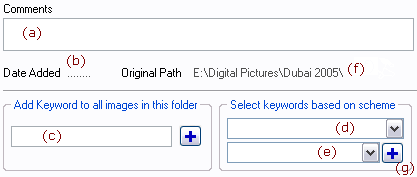 |
a |
Comments for this group. |
b |
The date the group was added to the repositary. |
c |
Add a keyword to every image in the current group. |
d |
Available collections for the scheme that this group belongs to. |
e |
Items that belong to the selected collection. |
g |
Add all of the keywords that belong to the selected colllection item (e) to all of the images that belong to this group. |
|
 |
| Folder Selection Screen Layout |
 |
| When a folder is selected in the left hand side repository navigator the bottom half of the right hand side of MyPixelView window changes to the following. The top half of the right hand side is always an image view, Groups and Folders do not display anything in the top half. |
 |
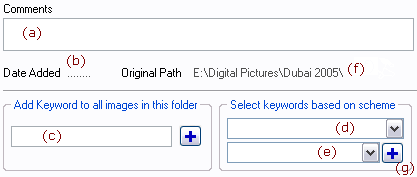 |
a |
Comments for this folder. |
b |
The date the image was added to the repositary. |
c |
Add a keyword to every image in the current folder. |
d |
Available collections for the scheme that this folder belongs to. |
e |
Items that belong to the selected collection. |
f |
The physical path that this folder was originally created from. Only folders that have been generated with  and and  will have this information. You can alter this information at any time, to force MyPixelVault to use another location for this folder (ie when using the refresh folder option will have this information. You can alter this information at any time, to force MyPixelVault to use another location for this folder (ie when using the refresh folder option  ), by using the 'Set Original Path' menu option from the tools menu. ), by using the 'Set Original Path' menu option from the tools menu. |
g |
Add all of the keywords that belong to the selected colllection item (e) to all of the images that belong to this folder. |
|
 |
| Image Selection Screen Layout |
 |
| When a folder is selected in the left hand side repository navigator the bottom half of the right hand side of MyPixelView window changes to the following. The top half of the right hand side is always an image view, Groups and Folders do not display anything in the top half. |
 |
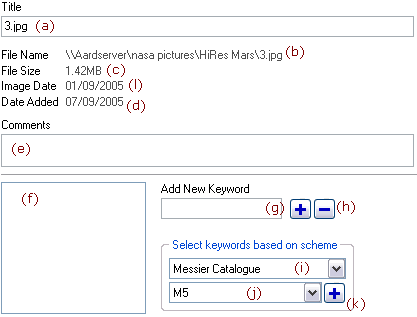 |
a |
The title for this image. The original value for the title is the filename, but this can be changed to anything at any time. |
b |
The filename of this image. |
c |
The size of this image. |
d |
The date this image was added to the repository. Always in dd/mm/yyyy format. |
e |
Comments for this image. |
f |
Keywords associated with this image. |
g |
Add this keyword to this image. |
h |
Delete the selected keyword from this image. |
i |
Available collections for the scheme that this image belongs to. |
j |
Items that belong to the selected collection. |
k |
Add all of the keywords that belong to the selected colllection item (j) to this image. |
l |
The date stamp of the image. This is taken directly from the image and usually represents the date the image was taken/created. |
|
| |
 |
|
|